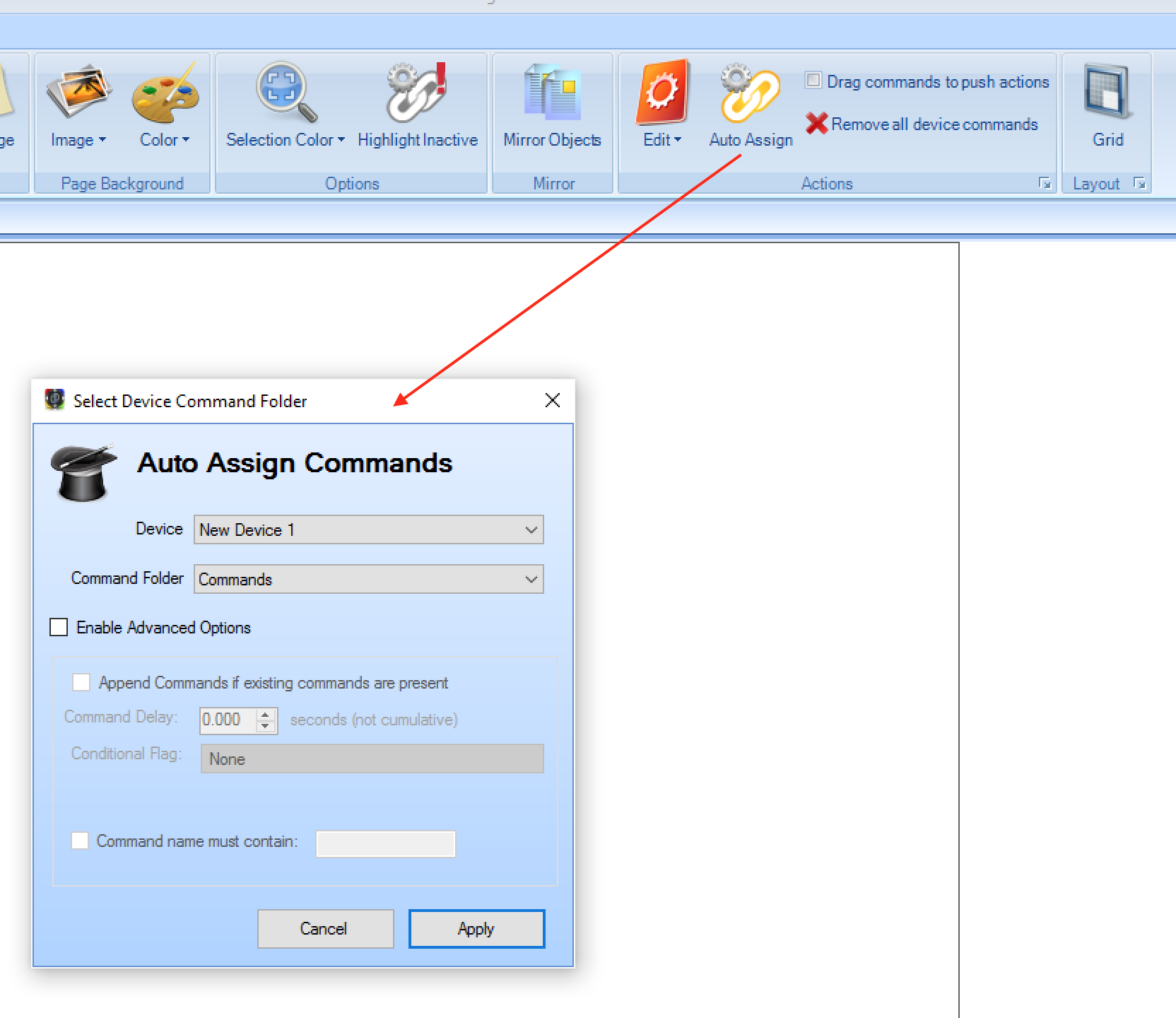Assigning Commands
One of the most common operations is to assign an action type: Send a Command to a button - so that when the button is released, a command is sent to a device. There are several ways to assign commands to buttons, these are:
- Drag & Drop from Project Tree - This is the easiest method of manually adding one or more commands to a button. First, ensure that the page (or subpage) which contains the button is currently
selected, then expand the appropriate device from the project navigation tree view and hover over a command. Once the command icon appears, move your mouse over to the icon & click and drag it
onto the button. A notification sound will confirm that the command has been added to the button, and you can check this via the
Actions when releasedsection:
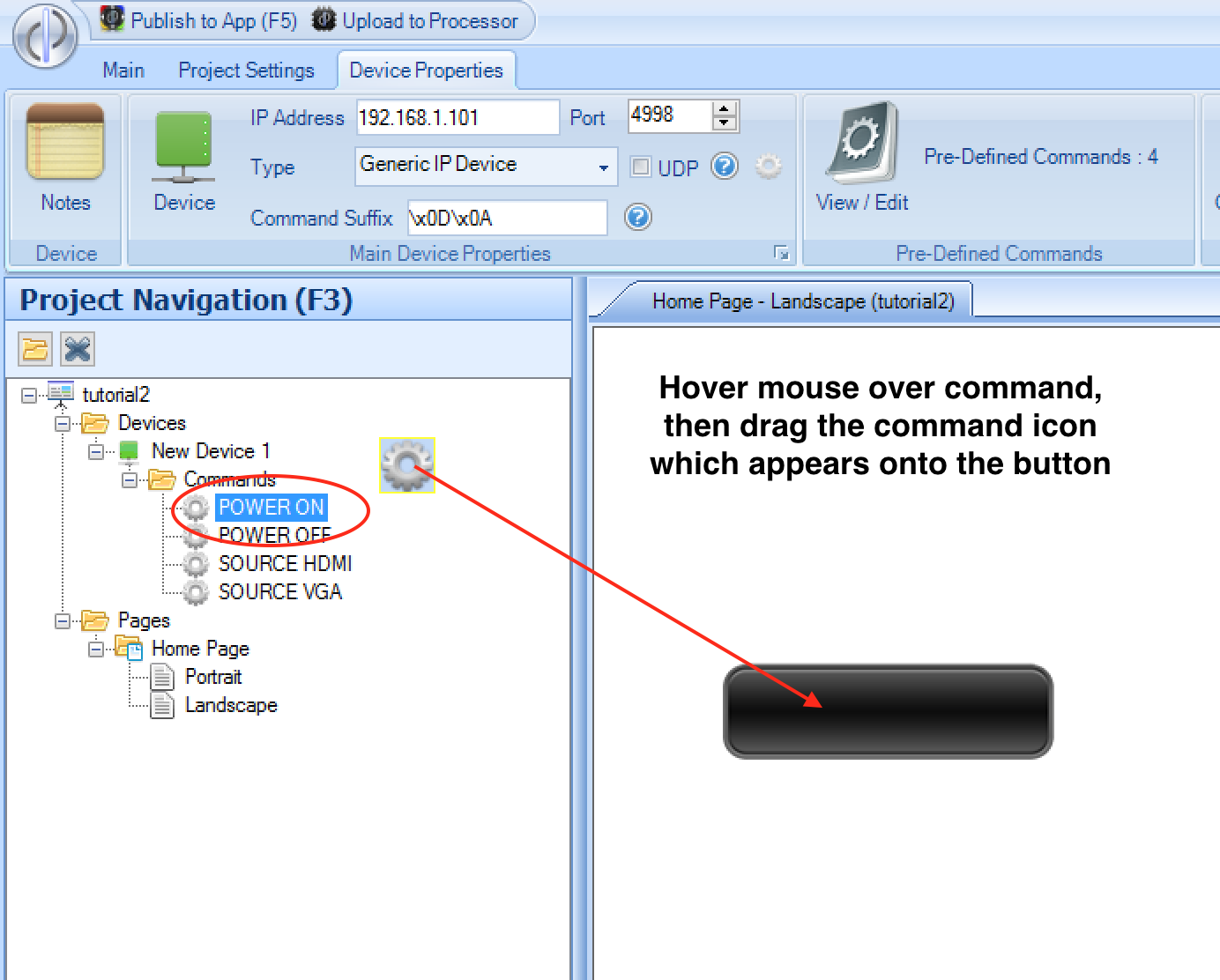
Note if you attempt to drag a command onto a button which already has a command, you will be asked whether to replace the command, or add it as an additional command that the button should execute.
- Using the Action Editor
All actions can be added this way, simply select Send a Command from the action type list, then choose the device you want to send the command to, and then either type in the command manually into the Data section, or
click on Enter Manually to bring up a the list of pre-defined commands. The actual command is shown as well as the command name for convenience.
Once you have selected the command, click 'Add' to apply:
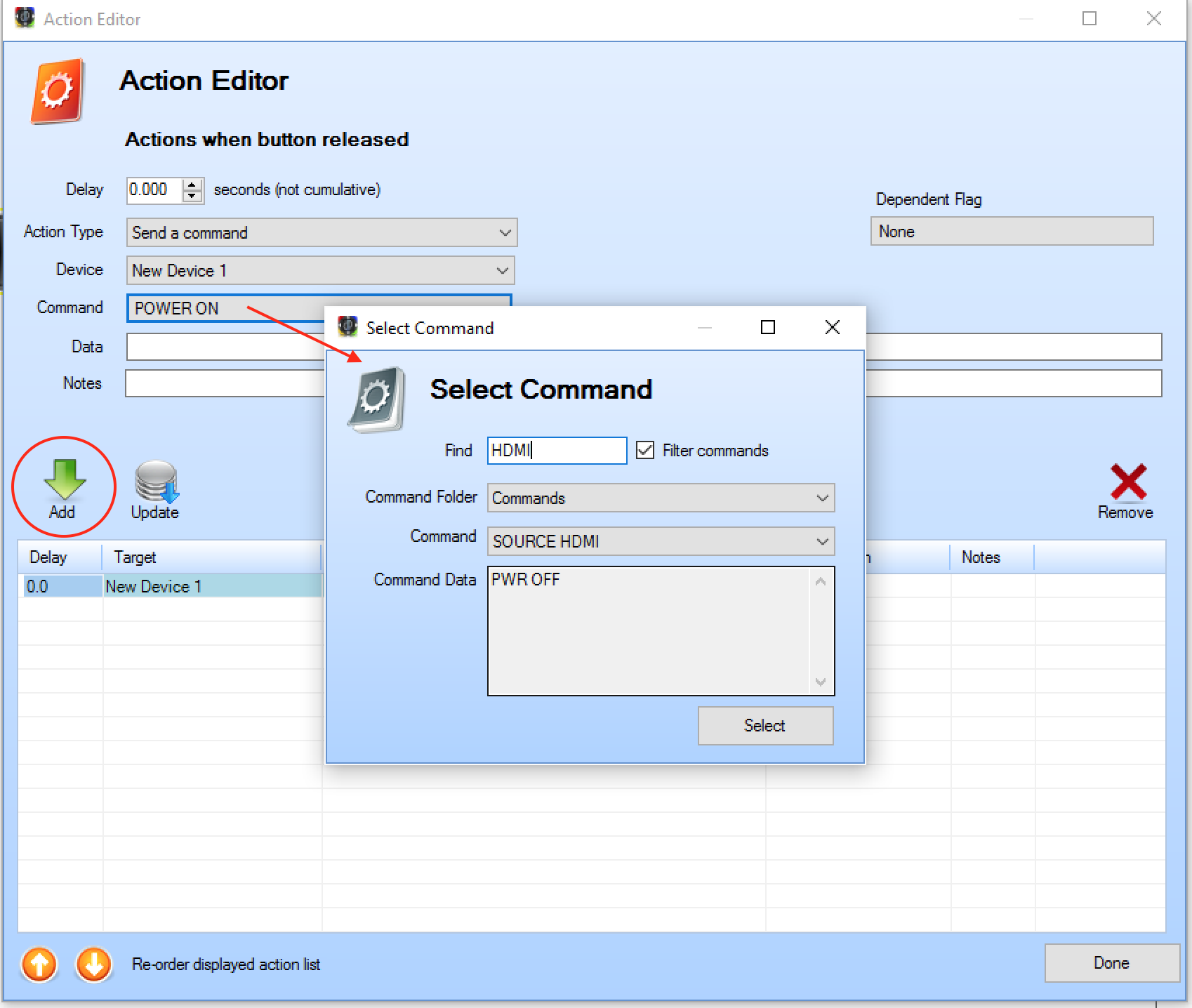
You can use the Find text area to type part of the command name, and the list of available commands will filter to match.
If you wish to enter the command manually, you can do so by selecting Enter Manually from the drop down list, and typing the command into the Data section.
- Using Auto-Assign
A more advanced method of assigning commands is to use the Auto Assign feature. This allows you to specify some filter text associated with the button which is used
by the Auto-Assign function to match up command names & automatically populate all buttons on a page with appropriate commands. When you add a building block, the software asks you if you
wish to use the Auto-Assign function, to speed up programming of buttons.
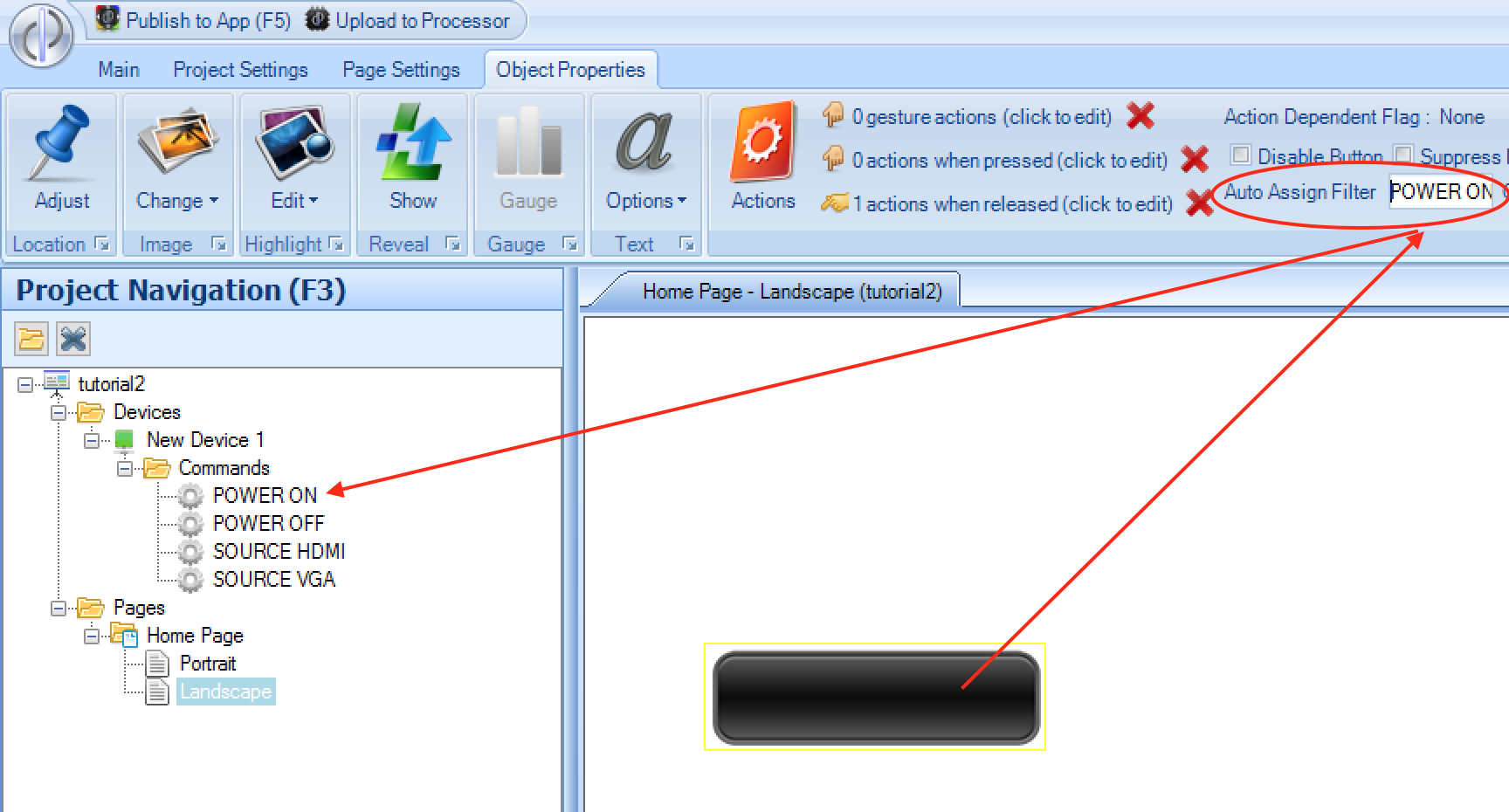
To initiate an Auto-Assign operation manually, click the Auto Assign button after selecting the page. You are asked to choose both the device, and the command folder within the device that
contains the commands you wish to use. The software will then look through all the buttons on the page (which do not already have a command assigned) and attempt to match up the name of a
command with the Auto-Assign filter text. If exactly one command matches, or partially matches, then the command will be assigned to the button. Once all buttons have been evaluated on the page,
the software will advise you if there are any inactive buttons (ie buttons with no commands assigned).