Creating a Project
When the software first loads, or when you select New from the File Menu / Project Menu Tab, the following screen is displayed:
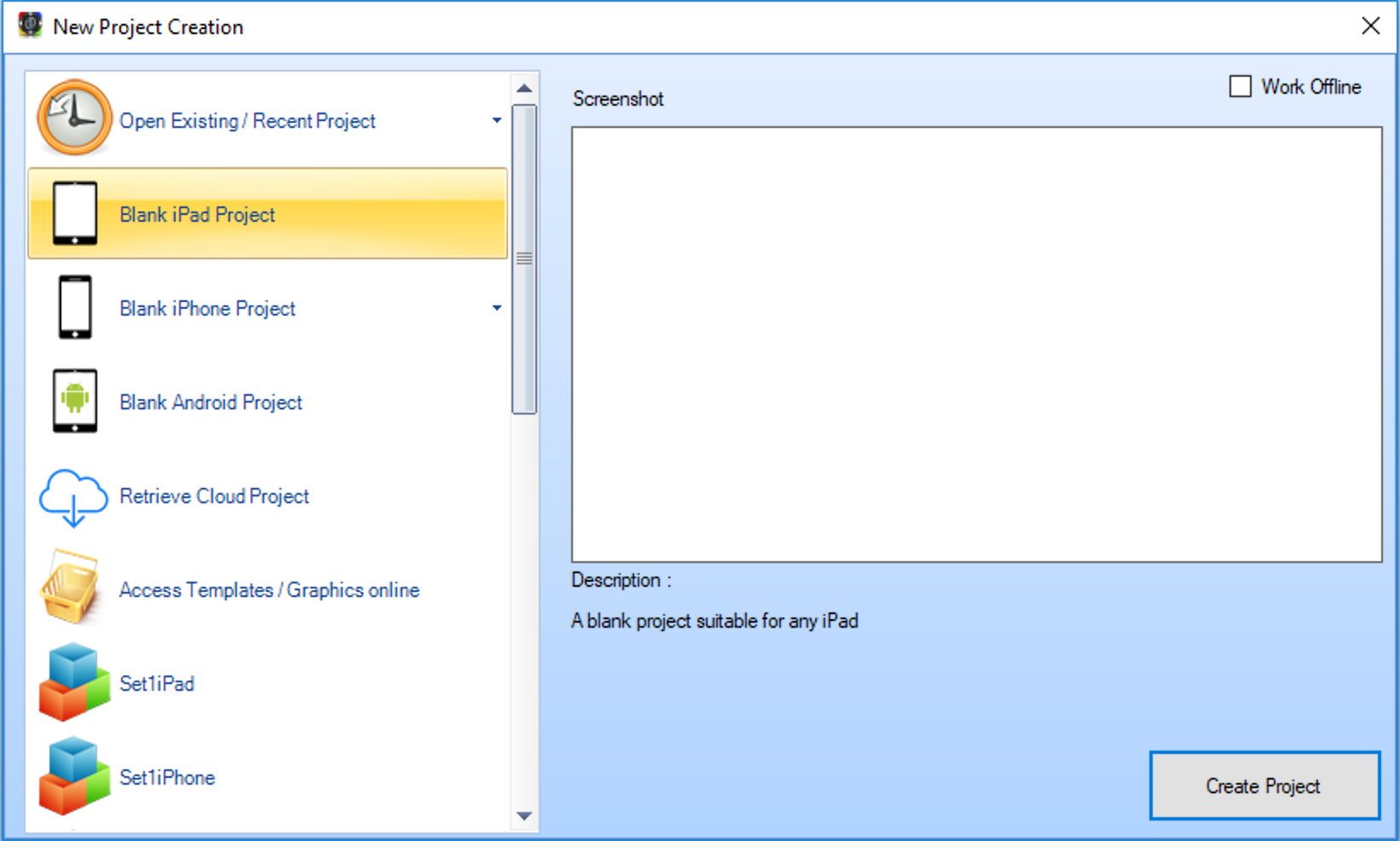
Here you can decide what type of project to create:
Open Existing - click to browse for a project, or select the drop down arrow to open a recent project file
Blank iPad Project - creates a project for an iPad using a page size of 1024x768 pixels. Note, this is suitable for any iPad, whether retina display or not.
Blank iPhone Project - creates a project for an iPhone using an appropriate page size, depending on the drop down option selected.
Blank Android Project - creates a project for an Android device using a page size which can be entered.
Retrieve Cloud Project - allows you to retrieve a previously saved project from your DemoPad Cloud account
Project Templates these are previously saved projects, stored in your
DemoPad Resouces\Templatesfolder, on which you can base future projects
Project Folder
Once you select a project type & click Create Project, you will be asked for a file name & location for the project. It is essential that you store your project files somewhere logical,
where they will be backed up. Maintaining backup files of your PC projects is your responsibility.
It is not possible to recover a project from an iOS / Android device
Wherever you store your project, there will be a .pad file created, which is the main project file. It contains everything associated with your project - device locations, commands, button positions etc - but
does not contain the image / sound resource files. These are contained in the automatically generated projectname.pad_Files folder.
Page Sizes / Retina Displays
You should use the page resolutions specified by the software when creating new projects. It is not important that the resolutions specified do not necessarily match the physical pixel sizes of your device (unless using Android). The app renders any images used to the highest quality possible. For example, if using a 1024x768 project (iPad) and you wish to use a retina display, you should use the Retina image folder options with the 50% scaling option to normalise them for use on any iPad. Retina iPads will show a higher quality image as a result - as the image files themselves are not altered by the software.