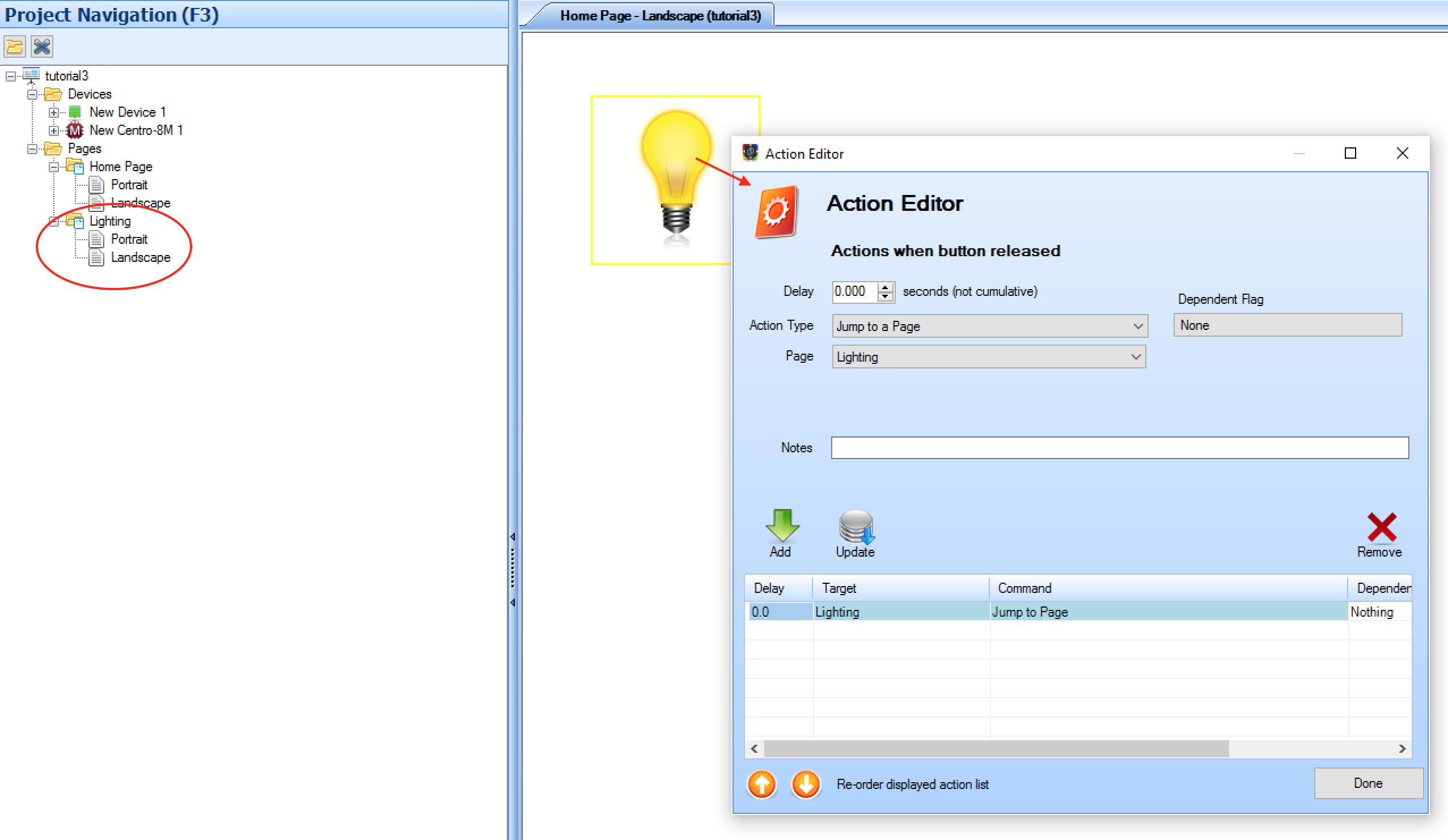Multiple Pages
Centro Control solutions may have only 1 main page, or there may be many different pages. Often there is a startup 'splash' screen which shows a logo, and then a main control page which contains subpages. Or, it is sometimes useful to separate out different functions with different user interface pages, depending on the project requirements, and personal preference.
Adding Pages
There are several ways to add new pages to the project:
- New Page Button - from the
Project Settingstab, chooseNew Page. This will create a new, blank page which you can rename if desired.
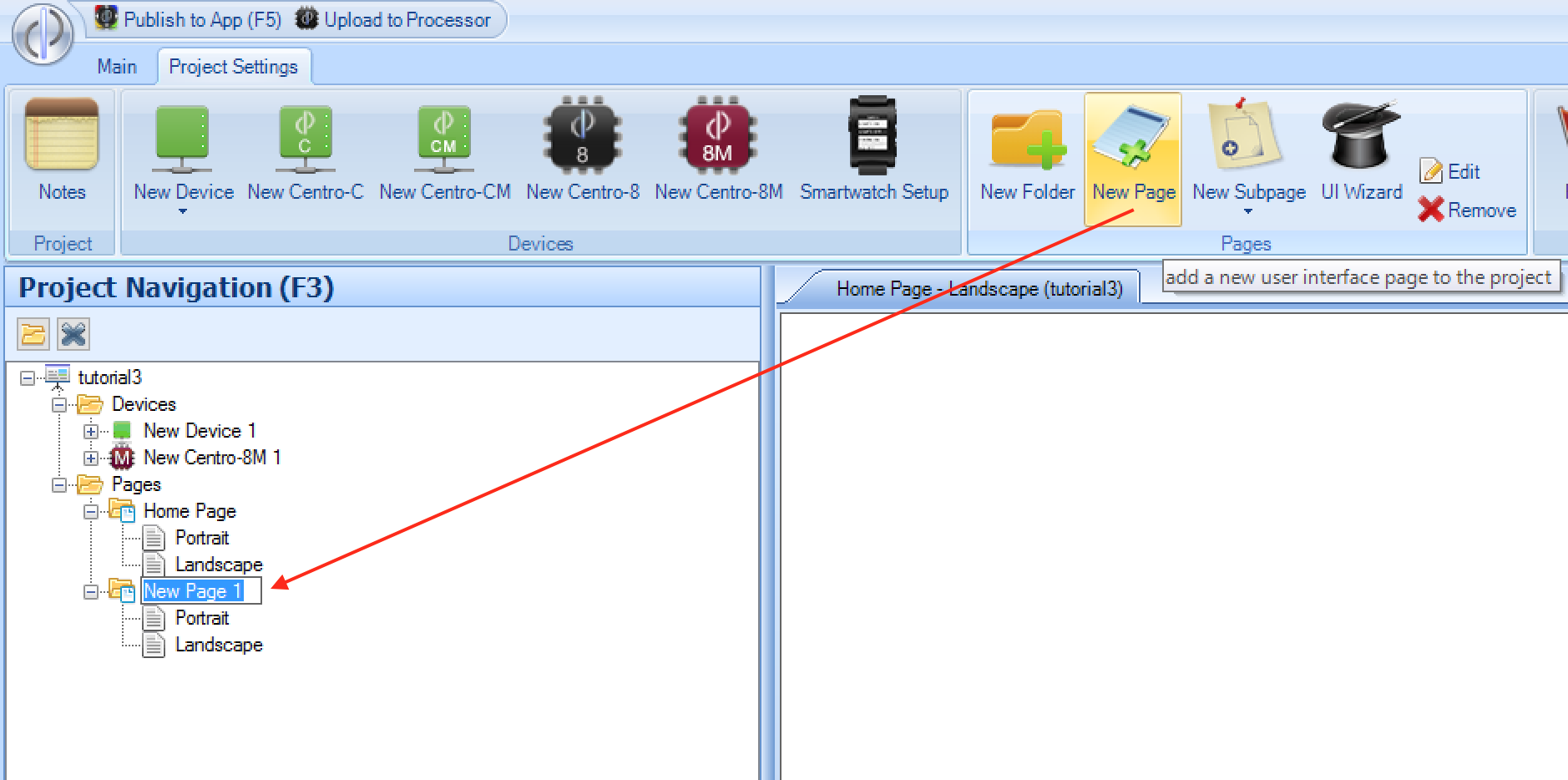
- Copy an existing Page - single click on an existing page name in the tree view. Then press
Control-Cto copy, and thenControl-Vto paste. This will create an exact copy of the page selected, which you can then modify. Both orientations of the page will be copied.
Navigating between Pages
Clearly, with multiple pages in a project, there needs to be a mechanism of the user navigating to the different pages, and, (most likely) back again. This is done via the Jump to a Page action type, specifying the
page you wish to jump to. You can also specify Previous Page which will cause the app to display the previous page.